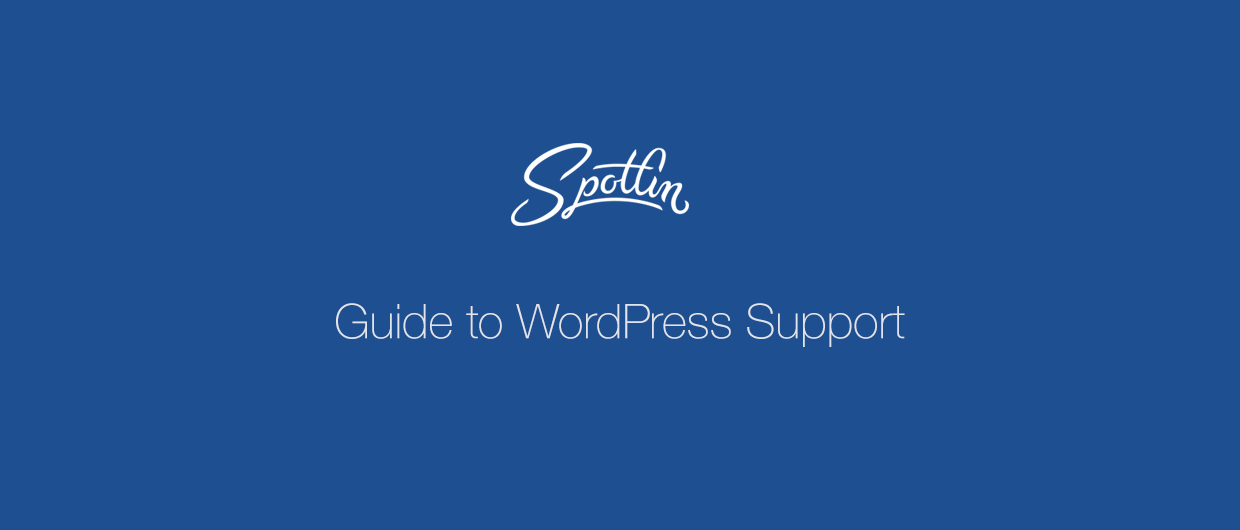WordPress is one of the most popular content management systems around, because of this it powers almost 27% of the web.
It is free, can be used for blogs and business sites, and it has an incredible selection of plugins and themes.
However, because of the nature of Open Source it can be difficult to figure out how to get help with WordPress support for site issues if you run into trouble with the CMS.
We've compiled a list of troubleshooting steps, tips, and links to help you figure out what to do and where to go for assistance if you run into issues with your WordPress site.
Basic Troubleshooting
Before you start looking for help or WordPress support to fix a broken WordPress site, it's a good idea to do some basic troubleshooting.
In addition to the fact that you may be able to resolve the problem on your own, troubleshooting can also help you determine where you need to go for assistance.
Further, the information you gather about how your WordPress site behaves and error messages you may see will be of great assistance to whoever ends up helping you resolve your issues.
Troubleshooting WordPress Problems
If you run into problems with your site, the first thing to do is to determine if there have been any recent changes to your website.
Changes can include:
- Installing a new plugin
- Updating a theme or plugin
- Updating WordPress
It is strongly recommended that you use an automated backup plugin so that you can roll your site back to a previous working version if it starts having issues after a change is made.
Provided there haven't been any major changes to the core of WordPress itself (which you or your developer should NEVER do) or plugins, your first step should be to activate the default WordPress theme, which is Twenty Seventeen.
If your site works properly again, this indicates that your theme or a setting in it is causing your problems.
If you're still having issues, disable all of your plugins. You can do this by simply renaming your plugin folder via FTP.
Should problems persist even with all plugins disabled, the issue isn't with them.
However, if your issue clears up with all plugins turned off, turn them back on one at a time. Keep checking for issues as you enable each plugin.
If you still have problems with both the default theme running and all plugins disabled, it indicates there may be a problem with your WordPress installation or your hosting provider.
WordPress Themes & Plugins
One of the great things about WordPress is that there are thousands and thousands of free resources like themes and plugins that work with the CMS.
WordPress and associated add-ons (themes & plugins) are for the most part, updated regularly. This is to help deal with potential security issues, resolve bugs, and to add new features.
When WordPress maintenance updates take place, it may cause themes and plugins that worked flawlessly before to start running into problems. Depending on the issue, you may need to update your plugins or adjust settings.
Many plugin developers will make a priority of updating them so that they are compatible with changes to WordPress. However, you may need to wait a few days for an updated version of a plugin or theme to become available. It’s entirely up the plugin or theme developer to release these updates.
Help With Hacked WordPress Site
Along with issues that arise from updates or settings changes that cause conflicts, your site may not work properly if it has been infected with malware or has been hacked.
There are some situations where it's not obvious that your site has a malware problem or an issue created by a third-party accessing your site without your permission.
Signs Your WordPress Site Has Been Compromised
Along with pages that you didn't create showing up on your site, you may also find that links and forms on your site take visitors to places that they're not supposed to, that ads are showing up on your site that you didn't set up, or that your site is redirecting visitors.
Other signs of malicious activity include seeing files that you didn't create or upload or visitors complaining that your site is being flagged by their anti-malware software.
Common signs your site may have been hacked:
- Your browser alerts you a site may not be safe
- Google Search Console alerts you of a possible issue
- Redirecting users to another site
- New files appear in FTP
- Ads show up on your site
- Links to other sites appear on your site
Hacked WordPress Site & Security Countermeasures
There are a few steps that you should take when seeking help with a hacked WordPress site. One of the first is to contact your web hosting provider.
Depending on the attack, several sites on the host may have been infected, and your provider may be able to provide assistance in securing your site and eliminating malware infecting it.
The next step is to install and run a malware scanner. What is available to you will depend on the type of hosting setup that you have, but along with local environment scanners for virtual hosting, there are also security plugins. Plugins can help you root out issues and protect your site from future intrusion and infection.
Things you can do to prevent being hacked and secure your site:
- Secure your site with a plugin like WordFence
- Use a malware and security scanning service like Sucuri
- Setup CodeGuard to monitor changes
- Have a solid backup plan (multiple backups off-site on a schedule)
How To Get WordPress Help
Now that you’ve done some troubleshooting of your WordPress site, you should have a basic idea of where to go for help fixing your broken WordPress site.
Whomever you end up contacting for help fixing broken WordPress site, you need to be sure that you provide them with detailed information about your problem as well as the troubleshooting steps you've taken.
Information should include things like:
- What the exact issue is, including any error messages
- When the problem started; was it out of the blue, after you installed a new plugin or following an update?
- The plugins and themes that you are using
- How long the problem has been going on
- If the issue is intermittent; does your site sometimes work and sometimes run into problems?
- Does the problem occur on all browsers or just Chrome or mobile devices?
Help with a WordPress Hosting Provider
Indications that you need to contact your hosting provider are when your site runs slowly (and it was previously fast!) or you frequently encounter errors when you try to manage content, install new plugins, or make changes in the WordPress admin dashboard.
Running into issues like long processing times or errors when you try to change settings, update your plugins, or submit new posts are also possible indications of a problem with your hosting provider.
Most hosting providers will offer a wide range of contact options for support, like live chat, forums, email, and phone support.
If possible, you should attempt to use live chat or phone support since you'll be able to tell someone immediately if your problem has been resolved or not following changes to your site made by you or a support agent.
WordPress.org Support
The WordPress.org forums can provide help for a wide range of topics, including things like configuration, installing themes, and using plugins.
Plugin Or Theme Developers
Situations where a plugin or theme is at fault are usually those where the problems you run into only involve a particular plugin or theme.
For instance, if you disable a plugin or switch themes and your problems go away, the issue is probably with the item in question.
Along with getting help with getting an add-on to work or keep it from causing problems on your site, you may also want to contact the creator if you are looking for it to perform certain tasks.
Almost all plugins and themes are created by individuals who are not associated with WordPress itself. This means that how you get in touch with the creator of an add-on will depend on the creator in question.
If you purchased the add-on, you'll often be provided with more robust WordPress help than you'll receive from individuals who offer a plugin for free. When someone isn't making any money on their creation, they often can't afford to spend as much time working with users.
Most developers will either have their contact information on their website, their plugin/theme page, or both. Additionally, on the bottom right-hand side of the plugin page, there's a link to the WordPress.org support forum for the plugin.
This link allows you to ask questions specific to that plugin, but the plugin creator may or may not visit the forum or answer questions on it.
Again, just to say it loud and clear: Expect to not get the same level of support you would from a paid product.
Additional Resources
Below you'll find a variety of links that can help you setup, configure, and troubleshoot your WordPress site.
Managed WordPress Hosting
We're big fans of LiquidWeb, you should check them out.
Part of ensuring that your site runs smoothly involves having a hosting provider that is reliable and provides excellent support. We suggest using a WordPress specific hosting provider that offers a managed solution.
Some of the best hosting providers include:
- Managed Dedicated Server Hosting & Managed VPS | Liquid Web
- Pagely® Managed WordPress Hosting
- WordPress Hosting, Perfected. WP Engine®
General Support
Security
- Website Security Tips and Hack Repair Notes - This article outlines potential security problems and how to deal with and prevent hacking and malware infections.
- Sucuri - Service & tools that allow you to protect your site from a variety of malicious attacks, includes cleanup, a firewall and monitoring.
Tutorials
To get the most out of WordPress and to help you deal with potential issues, there are a variety of online tutorials. Here are some of the most popular:
- WordPress 101 - A series of WordPress video tutorials by Shawn Hesketh.
- Take Your Skills to the Next Level - WP in One Month - Video tutorials by Joe Casabona that are designed for beginners.
Common Plugin Support Links
- The Events Calendar Support - This plugin allows you to create an events calendar for your site and is widely popular.
- WooCommerce Support - WooCommerce lets you turn your WordPress site into an e-commerce shop.
- Easy Digital Downloads Support - If you want to sell digital downloads through your site, this plugin makes it possible.
- Gravity Forms Support - Using this plugin, you can create customized contact forms for your WordPress site.
Wrap up
We hope you found this guide helpful in directing you on how to troubleshoot issues and where to find WordPress support.
If you’re having an issue that needs hands-on help immediately, we offer on-going WordPress support packages to clients. You can learn more by contacting us.
Like this post? Share it!